Step 1: Go to Settings and click Manage 2FA

Step 2: Click Get Started then 'Continue with existing' account
(if you don't see this option, you can do the following actions from Accounts screen after logging in to your web3auth dashboard).
Step 3: Choose to Set up 2FA

Step 4: Save and verify recovery phrase
Provide an email address to receive your backup recovery phrase (explained below). You can also copy the recovery phrase to clipboard and download it, but the safest way to store it is offline on a piece of paper. After you receive the seed phrase by email, copy and paste it into the box to verify it.
After that, 2FA is set up.
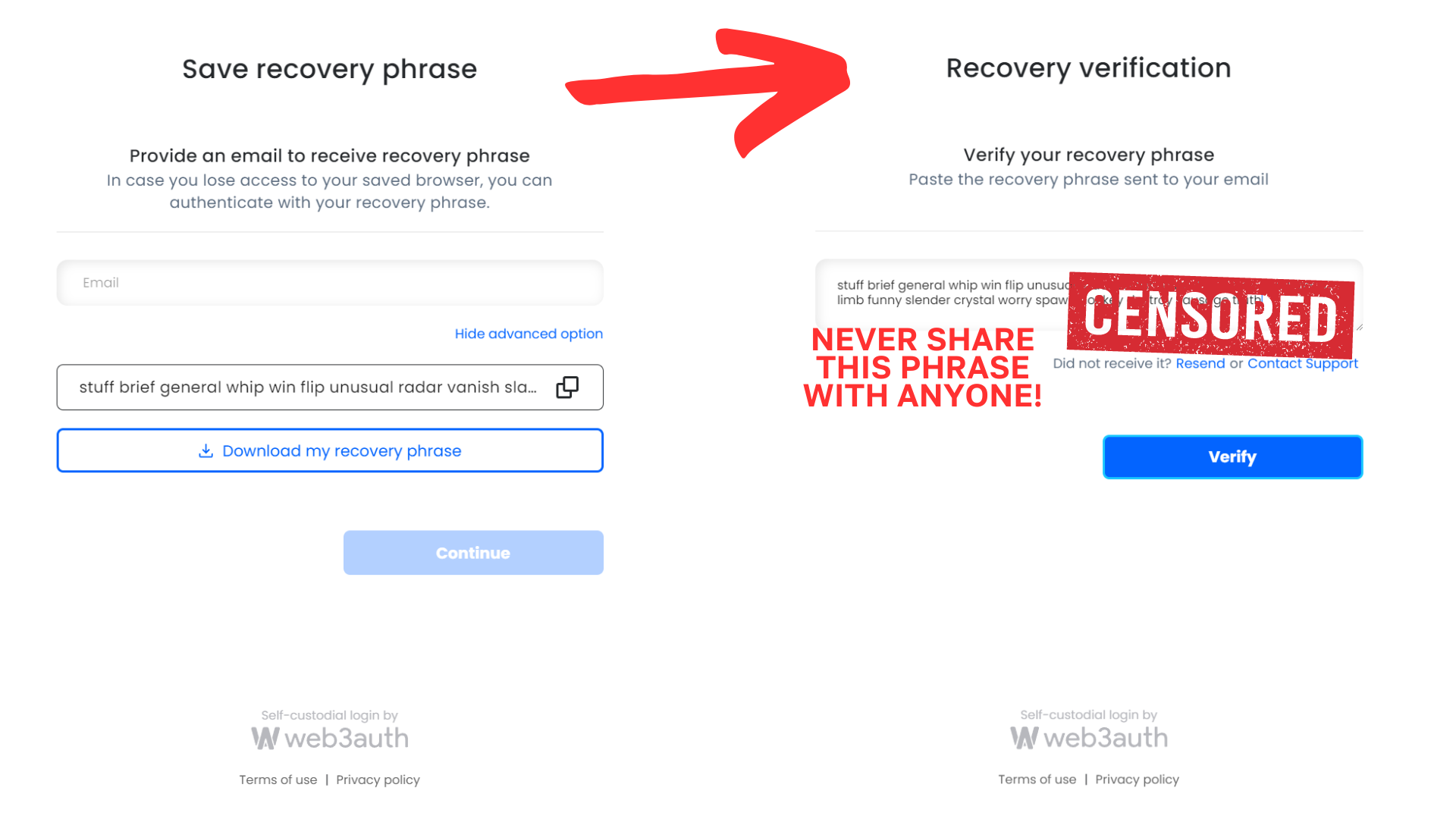
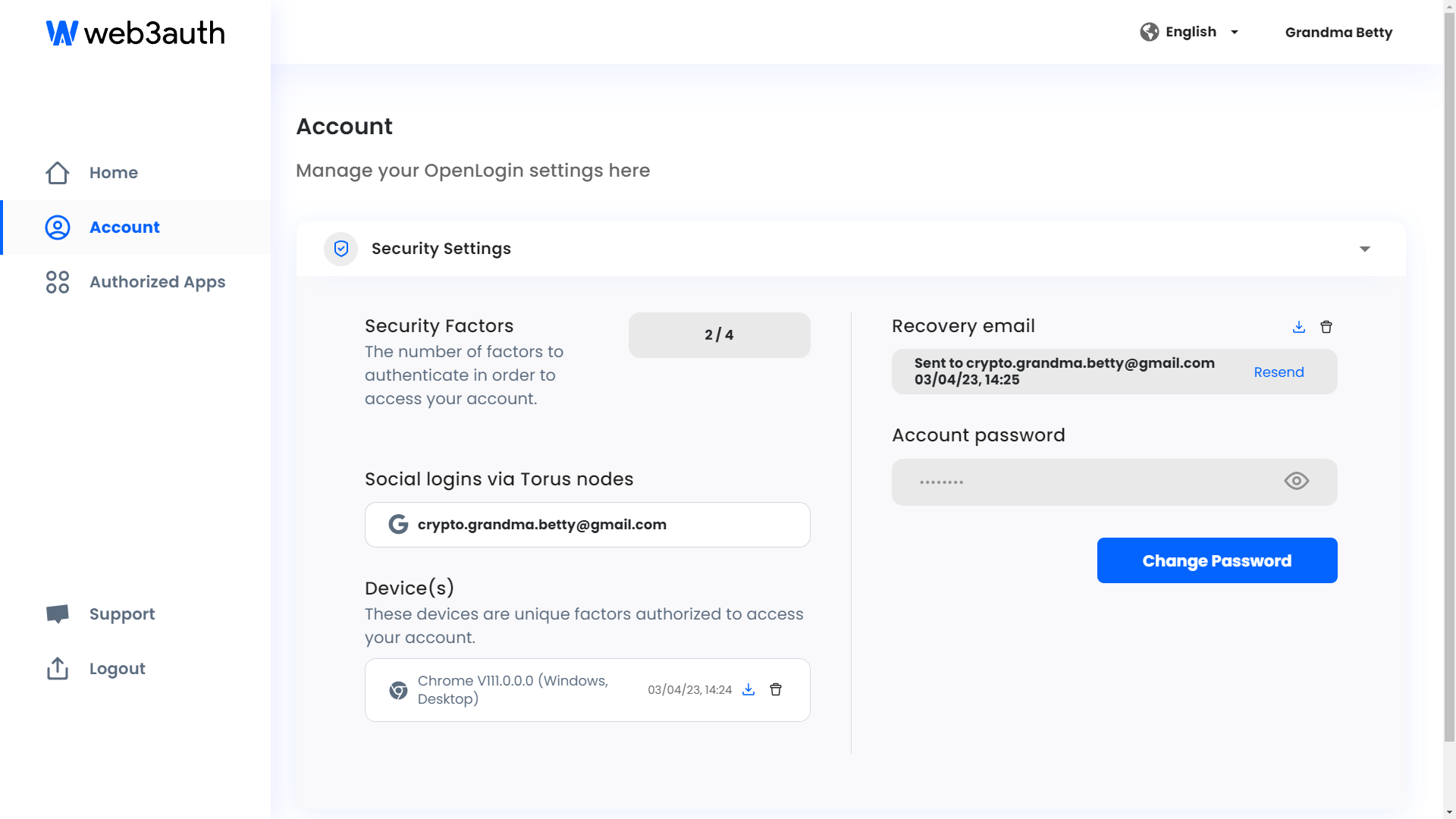
On the Accounts screen of the web3auth dashboard, you can set a password as an additional option to recover your wallet. The dashboard also shows you where you're currently logged in and allows you to manage each separate browser's access to the wallet.
What happens if my social account (Google, Facebook, Discord) gets compromised? How do I recover my account?
[source: web3auth help portal]
Your private key is specific to your Google account. In the event of losing your Google login account password, you would need to start the password recovery process on Google's account management system. Be sure to back up your account recovery codes and keep them safe. The same applies to other social logins like Facebook, Reddit, Twitch, Discord, etc.
Whenever a user creates an account with Torus, their private key is split into multiple factors secured behind their social account, in their device, and a backup phrase sent to their email.
If you still have your Social Login or Email ID password, then you would just need any two of factors to recover access to the account. One being your actual login and the other being an authorized device earlier used to access your wallet or the backup phrase.
The Backup Phrase is a mnemonic passphrase made up of 24 words. It acts as a backup, ensuring that you can always access your funds. In the event that you clear your browser cookies or lose your device, your Backup Phrase is the only way you have to restore the wallet and retrieve access to your funds.
The first time you setup your Torus wallet, you are asked to provide a recovery email address to receive your backup phrase. You should make sure you save your backup phrase in a safe place. This phrase is the gateway to recover your wallet on different devices.
Being a non-custodial wallet, our company does not hold a copy of the phrase of its customers, moreover there is no server where this information is stored. If you still have your wallet registered on a device, you can retrieve your backup phrase. If your wallet is not registered on a secondary device and you have not saved the phrase in a safe place, you will not be able to restore it and will lose access to your funds.
To find your backup phrase, check your inbox and spam folder. It is sent to your recovery email on your first day of login. You can search with the script "from: [email protected] subject: backup" or "from: [email protected] subject: backup"
Please save this email securely and make a note of the backup phrase which will help recover your account in event you lose access.
Do remember that you need at least 2 factors of authentication apart from your Social Login or Non-Social(Regular Email) login. The backup phrase is the best option for a second authentication factor which will allow you access from any device without any issues.
Never ever share your Backup Phrase or Private Keys with anyone. Sharing your Backup Phrase with someone would give that person the ability to access and transfer all of your funds. Our Support team will never ask you for it. If anyone or any website asks you to share it, they’re trying to scam you.
Scenarios when you need to verify your login with Backup Phrase
Cleared cookies on your browser: If you clear cookies on the browser for any of the devices, the device share will be broken as they will no longer be registered so you will be asked to verify your login.
Lost your device : If you had multiple devices which had access to your Wallet, you can verify a new device using another device provided you are logged into that device. However, if you accessed your wallet only on a single device and lost that, you will need to verify your login on a new device with the backup phrase.
Browser Update: If you upgrade or downgrade your browser to a version different from that when you registered your device, there is a possibility that your browser settings change and break the device share and you will be promopted to verify your login
OS Update: If you update or reinstall your Operating system(Windows, Mac, iOS or Android depending on the device)
Face/Touch ID: If you enabled Face/Touch ID on your device, you will prompted to verify your login

